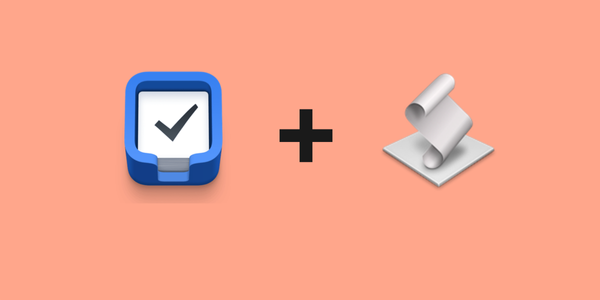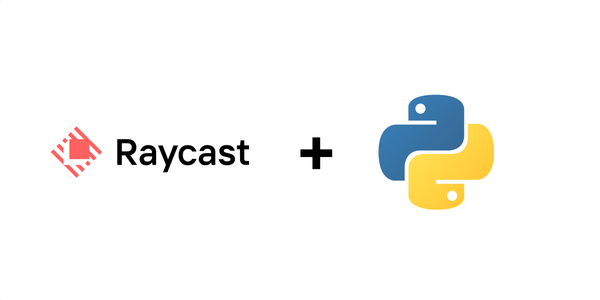Automating Python Project Setup: A Shell Script to Create New Projects Quickly
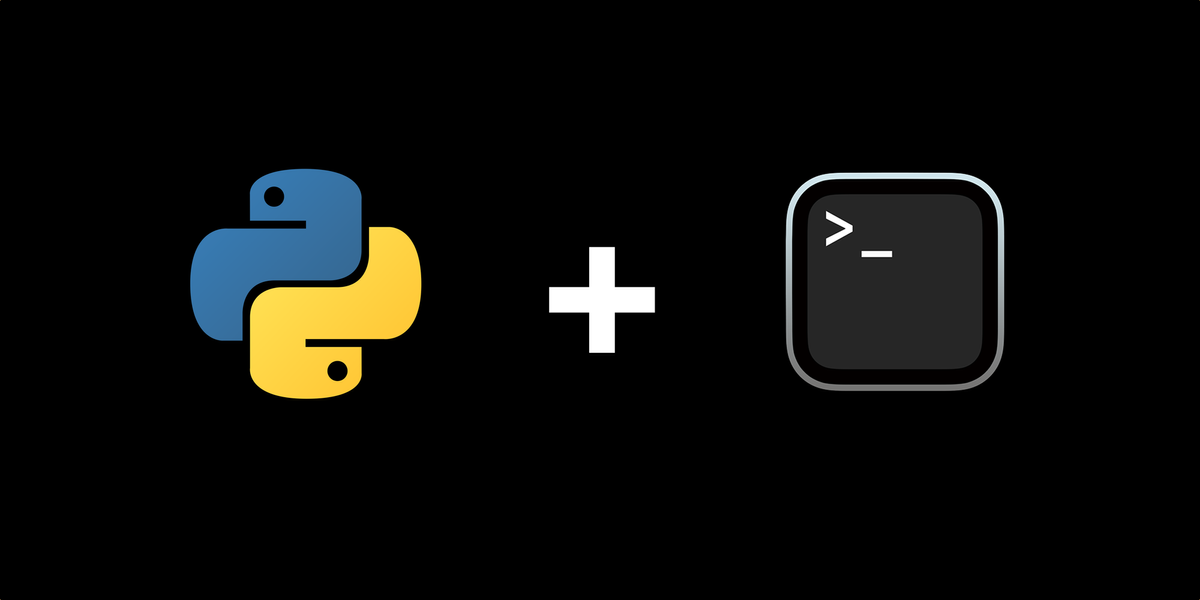
As someone who loves experimenting with Python libraries and APIs, starting new projects quickly is important. Setting up these projects can sometimes be time-consuming, and a bit annoying to be honest.
Wrote this shell script to automate the process and start coding quickly. Here's what it does -
- Prompts the user to provide a project name as a command-line argument, and throws an error message and usage instructions if the project name argument is missing.
- Creates a new project directory with the specified name.
- Sets up a virtual environment within the project directory.
- Installs required Python dependencies using pip or a preferred package manager.
- Creates sub-directories for source code, tests, and documentation.
- Generates essential files like main.py, requirements.txt, and README.md.
- Initializes a Git repository for version control.
- Opens the main.py file in Visual Studio Code in a new window.
Setting up the script
#!/bin/bash
# Check if project name argument is provided
if [ $# -eq 0 ]; then
echo "Error: Please provide a project name."
echo "Usage: ./start_python_project.sh <project_name>"
exit 1
fi
# Get project name as a command-line argument
project_name=$1
# Create project directory
mkdir $project_name
cd $project_name
# Initialize virtual environment
virtualenv -p python3 venv
source venv/bin/activate
# Install dependencies (e.g., requests and numpy)
# pip install numpy
# Create project structure
mkdir src tests docs
# Create main script
touch src/main.py
# Create requirements.txt file
touch requirements.txt
# Create README.md file
touch README.md
# Initialize version control (Git)
git init
# Open main.py in Visual Studio Code in a new window
code --new-window src/main.py
echo "Project setup complete. Happy coding!"Make the Script Executable
chmod +x start_python_project.shRun the Script
./start_python_project.sh my_project[Optional] Create an alias
Open your shell's configuration file (e.g., .bashrc, .bash_profile) using a text editor,
nano ~/.bashrc
#or if you're using zsh
nano ~/.zshrcAdd the following line at the end of the file, replacing /path/to/start_python_project.sh with the actual path to your shell script:
alias newproject='/path/to/start_python_project.sh'Using the script to create a new project
In the terminal, you can now start a new Python project by running the following command, replacing my_project with your desired project name:
newproject <project name>Fin!